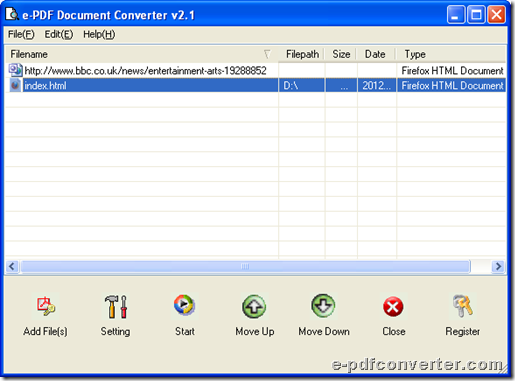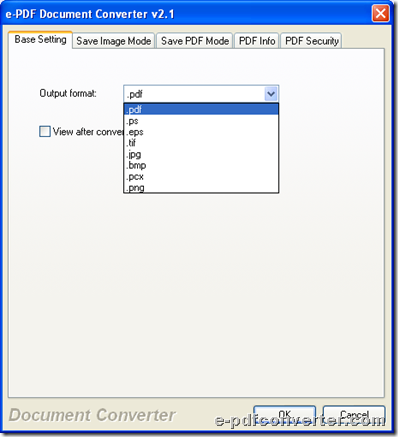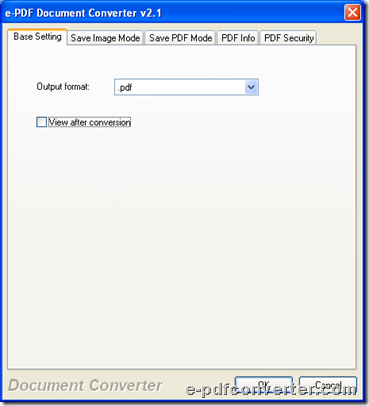How to convert web page to PDF and encrypt PDF?
e-PDF Document Converter enables you to convert web page to PDF and encrypt PDF file one time in Windows systems.
e-PDF Document Converter is a cool and smart converter that provides you with both GUI and command line conversions. Moreover, e-PDF Document Converter can be used to edit properties of objective PDF files, e.g., encrypting PDF file etc.. Of course, e-PDF Document Converter can allow you to do lots of operations during conversion from web page file to PDF file. So please feel free to experience e-PDF Document Converter.
Here are steps to use e-PDF Document Converter to convert web page file to PDF file with encrypting PDF file:
Please run e-PDF Document Converter in your computer, then its GUI interface could pop on your screen directly, where you should click Add Files > select web page file and click Open in pop dialog box, then local web page file of HTM or HTML can be added into conversion. However, you may wonder whether e-PDF Document Converter can help you convert online web page smoothly, the answer is positive. All you need to do is to click File > select Add URL on pop list > input URL directly and click OK in pop dialog box, then online web page can be added into processing table directly. And both of local web page and online web page can be shown as paths like shown in following snapshot:
 Fig. Add web page paths during conversion from web page file to PDF file
Fig. Add web page paths during conversion from web page file to PDF file
Then, you need to set objective format and encrypt files of PDF, so Setting button can help you with them one time, the details are as follows:
Click Setting on GUI interface of e-PDF Document Converter > select Base Setting tab > click .pdf on pop list, so PDF format can be objective file type after conversion from web page file to PDF file.
 Fig. Set .pdf as objective format during conversion from web page file to PDF file
Fig. Set .pdf as objective format during conversion from web page file to PDF file
Then, to encrypt file of PDF, please click tab PDF Security > click check-box Encryption > input user password and owner password accordingly and separately, and under this tab PDF Security, encryption level and permission of owner could be set flexibly and professionally.
 Fig. Set PDF passwords etc. encryption during conversion from web page file to PDF file
Fig. Set PDF passwords etc. encryption during conversion from web page file to PDF file
Finally, to save all of your setting on this panel, please click OK there so that e-PDF Document Converter can take you back to main GUI interface of e-PDF Document Converter. Then, to set objective folder and run this conversion from web page file to PDF file with encrypting PDF file, please click Start > select one folder in pop dialog, which is as your targeting folder for saving PDF file later, then one click on OK helps you run conversion from web page file to PDF file with encrypting PDF file.
After you read the description about using e-PDF Document Converter to convert local and online web page file to PDF file with encrypting PDF in Windows systems, to try e-PDF Document Converter without any doubt, please click following icon: