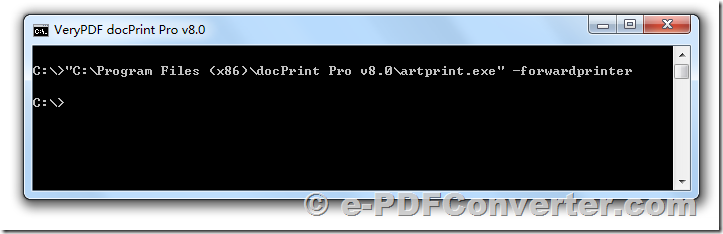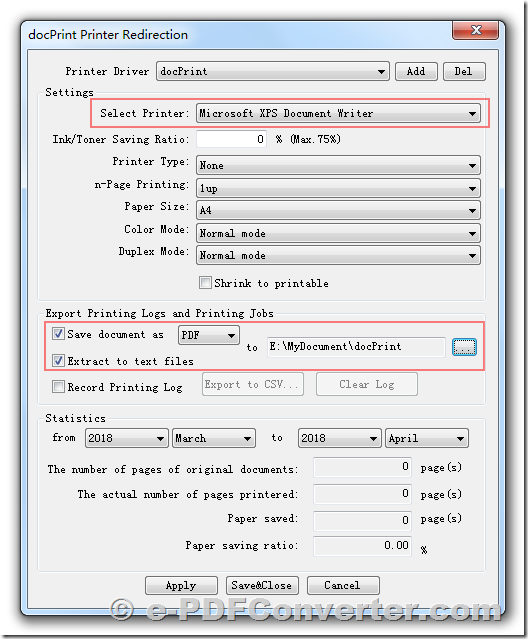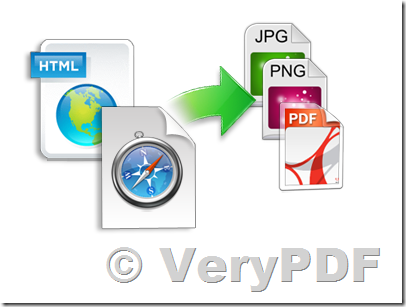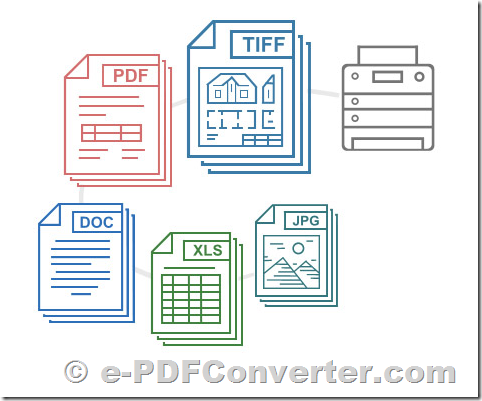PDFPrint Command Line is a smart solution to print multiple documents and images at a time. If you regularly have to open and print a large number of files, this elegant tool can be a real time saver.
//www.e-pdfconverter.com/print-pdf-sdk-for-net/index.html
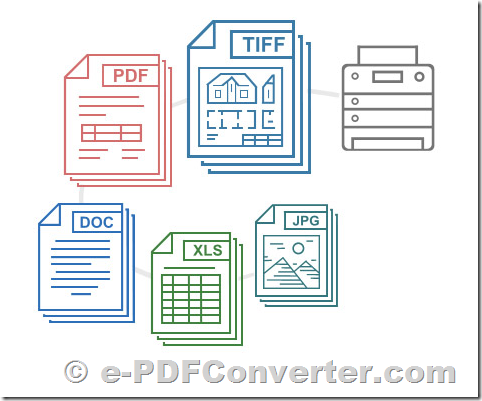
PDFPrint Command Line can print large volumes of PDF files, Microsoft Office files: Word, Excel, Visio, PowerPoint, Publisher, Autodesk AutoCAD, text files, images and many other file types. It is simple and essential for all your printing needs.
- Easy and batch printing: Print multiple documents in just 3 mouse clicks.
- Supported formats: Print PDFs, text, image files, office documents and Support 70+ filetypes.
- Use cover pages to separate printed hard copies.
- Print on any modern printer: local, network or virtual.
- Run print jobs in the background without asking for user interaction.
- Make settings for all documents in the list or for each document individually.
- Estimate the amount of paper that you'll use before printing.
- Print files in order: Print your documents in the right order.
- Get a detailed print job completion report.
Take advantage of a reliable and fast printing engine along with simple interface for bulk printing various types of documents. Use intuitive and simple interface to print many files without opening each one of them. With PDFPrint Command Line you can sort files, preview them before printing, make flexible settings and take full control over your batch print jobs.
PDFPrint Command Line can batch print all popular documents: PDF files, Word and Excel files, various office documents, technical drawings, legal documents, agreements, presentations, text files, e-mails, charts, spreadsheets, invoices, images and many other types of files. See full list of supported file formats.
Use Any Type of Printer
PDFPrint Command Line supports any up-to-date printing device installed in your system whether it's local, virtual, network printer or any other other output device recognised as a printer by your system. You can change printer settings directly from the program's main window. Use PDFPrint Command Line with:
Local Printer
PDFPrint Command Line works well with: laser printers, inkjet printers, multifunction printers, plotters, barcode printers and other printing devices connected to your PC.
Network Printer
PDFPrint Command Line allows remote batch printing via network printers installed in your home or business environment. Network printers can be accessed from many computers on the office network, where multiple users can reach it.
Virtual Printer
PDFPrint Command Line works with virtual printers. Virtual printer is a simulated device which resembles a printer driver but it is not connected to a physical computer printer. Virtual printer software, such as Universal Document Converter, is often used to:
- Convert a document to another format such as a PDF or multi-page TIFF file
- Preview a printed document before printing it, to save ink and paper
- Print of documents over the Internet, e.g. to allow printing from smartphones
Make Common & Advanced Print Settings
In 9 out of 10 cases you don't need to change default settings of the program in order to print multiple files. However, you can set various options for each or all of the documents in the list: specify paper source, the number of copies, type of collation, color and duplex mode and others. These are the basic printing options you can set:
- Number of copies
- Pages range
- Paper source (printer tray)
- Duplex or simplex mode
- Color or grayscale mode
- Page orientation
- Page autorotation
- Original size or "Fit to page" mode
PDFPrint Command Line is a smart software solution for automated printing. Batch print PDF files, office documents, technical drawings, legal documents, agreements, presentations, text files, e-mails with attachments, charts, spreadsheets, invoices, images and many other types of files. The program supports many popular file formats: PDF, DOC, TXT, PSD, XLS, PPT, MSG, JPG, PNG, TIFF and more. All in one interface!
Supported formats: Automated Printing of 75+ Types of Files
PDFPrint Command Line lets you print batches of files without opening each one of them manually. You no longer need to open a file, click "File>Print", select printer, set printing settings and click "Print". Instead, simply add documents to a list using drag & drop, set necessary parameters, select a printer and let PDFPrint Command Line do the job.
Batch print PDF documents, images, text files, CAD files & technical drawings, legal documents, agreements, presentations, e-mails, leaflets, spreadsheets, invoices, barcode labels, script files and many more. PDFPrint Command Line can batch print:
- PDF files
- Office documents: Microsoft Office Word DOC and DOCX documents, Excel XLS and XLSX spreadsheets, PowerPoint PPT and PPTX presentations, Visio VSD drawings, Publisher PUB files, OpenOffice ODT documents, WPD, RTF, TXT files, XLS charts, PPT presentations, EML and MSG e-mail messages and more
- CAD files & technical drawings: Autodesk? AutoCAD DXF and DWG drawings, SLDDRW, VSD, IDW, IPN (Autodesk, SolidWorks, Visio files) and more
- Image files: JPEG, PNG, TIFF, PSD, SVG, RAW images, CorelDraw CDR, CGM, and more
- Zebra ZPL files: labels, industrial barcodes, QR-codes
 See Also:
See Also:
PDF Print Manager SDK for .NET,
//www.e-pdfconverter.com/print-pdf-sdk-for-net/index.html
VeryPDF PDFPrint Command Line,
http://www.verypdf.com/app/pdf-print-cmd/index.html
VeryPDF PDFPrint SDK,
http://www.verypdf.com/app/pdf-print-cmd/pdfprint-sdk-manual.html