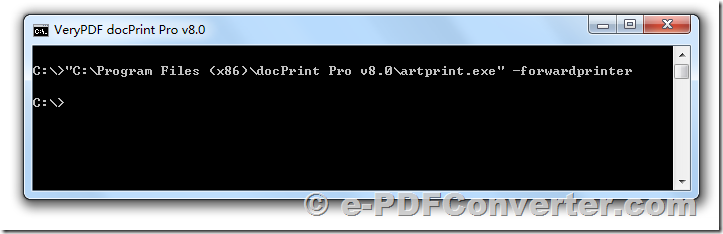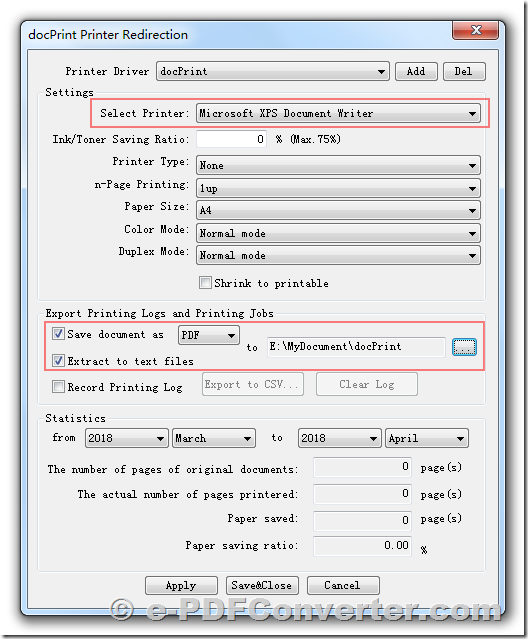Recently I was asked to audit a network printer environment to find out if it was possible to capture and re-print print-jobs of other network users.
How to capture printer spooler file when printing and then view and/or print that spooler file again?
Hi,
I'm trying to find out if this is possible, and if so how to do it. From a machine running XP or Vista, as I understand it, when you send something to print, Windows/the print drivers render the file into a format the printer can read and understand (a spool file?). This file is sent to the printer then the local copy is deleted. I believe this file is held briefly in the 'C:\WINDOWS\system32\spool\PRINTERS' folder, which is effectively the shared print queue folder. for all printers on that machine.
My question is whether you can capture this 'raw' spooler data (I've managed to copy and paste to capture the files that appear in the spool folder, but you have to be fast!), and crucially, once you've captured it, can you then somehow send it to print again?
I have a feeling this is more complicated than I think. Presumably there are different formats of spooler data etc.? Is there a utility that can do the printing/viewing of captured files?
Customer
--------------------------------------------------------------
Thanks for your good question, yes, we have a software which can intercept and capture print jobs to PDF files, and then re-print the print-jobs to connected printer continue, these steps can be done at background, you can simple forget it after you setup it completely.
docPrint Pro v8.0 can be downloaded from this web page,
http://www.verypdf.com/app/document-converter/document-converter.html
http://www.verypdf.com/app/document-converter/try-and-buy.html#buy_pro
http://www.verypdf.com/artprint/docprint_pro_setup.exe
After you install docPrint Pro v8, you can run following command line to open the setting dialog, in this dialog, you can make a connection between docPrint and another printer,
"C:\Program Files (x86)\docPrint Pro v8.0\artprint.exe" -forwardprinter
You will see following "docPrint Printer Redirection" dialog after you run above command line in your system,
In this "docPrint Printer Redirection" dialog, you can,
1. Select an associated printer or connected printer with docPrint virtual printer, for the test purpose, you can choose "Microsoft XPS Document Writer" printer, when you print a document to docPrint, docPrint will forward the print job to "Microsoft XPS Document Writer" automatically.
2. Select "Save document as PDF" and "Extract to text files" options, these options will intercept and capture print jobs to PDF and Text files, save them to predefined folder.
3. Click "Save&Close" button to close this setting dialog.
OK, now you can open a Word document in MS Word application, print it to docPrint virtual printer, you will get,
1. A PDF file and a A text file are created in predefined folder.
2. A SaveAs dialog to allow you to save to a XPS file, you can choose a folder to save the XPS file easily.
With docPrint Pro v8 software, you can capture the print jobs to PDF files and then re-print the print jobs to Windows printer easily, enjoy it.