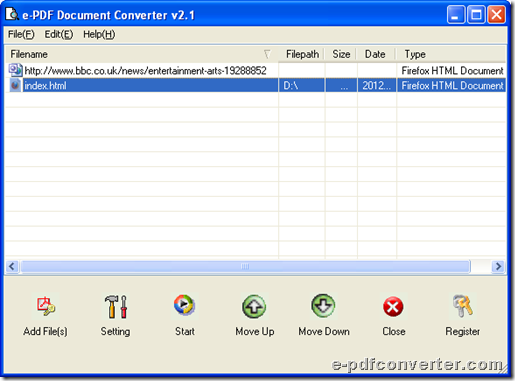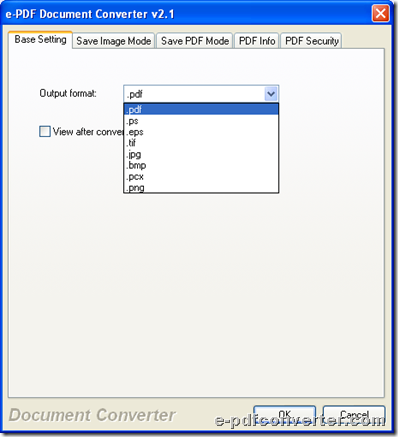How to merge Excel to PDF?
e-PDF Document Converter helps Windows users merge Excel to PDF file through command line. This article is about how to use e-PDF Document Converter to merge Excel file to PDF file professionally and quickly on Windows platforms.
Here is download entrance of e-PDF Document Converter below:
To know how to use e-PDF Document Converter to merge Excel file to PDF file further, please keep reading this article.
Step1. Run Command Prompt in your computer
Command Prompt is running environment of command line, so you need to follow steps below to open it:
Click hotkey Windows + R > input cmd.exe in pop edit-box > click ok
Step2. Type command line in Command Prompt
In opened Command Prompt, you can consider the following command line examples to input your own command line firstly:
Fig. Merge Excel file to PDF with e-PDF Document Converter
In the command line example above:
- “….exe” : path of “doc2pdf.exe” used for running CMD of e-PDF Document Converter
- -i: parameter to specify source file
- -o: parameter to specify targeting file
- “….xls”: path of source Excel file
- “….pdf”: path of targeting PDF file
- -E 0: print all Excel sheets one by one, and merge them together
After you click enter in Command Prompt, e-PDF Document Converter provides you with a PDF combination of all sheets of Excel, here is an example PDF file you can refer to:
 Fig. Produced PDF file through conversion from Excel file to PDF file with e-PDF Document Converter
Fig. Produced PDF file through conversion from Excel file to PDF file with e-PDF Document Converter
Besides merging Excel file to PDF file with e-PDF Document Converter, you can also use e-PDF Document Converter to convert Excel file to PDF file from each sheet one by one or convert Excel file to PDF file from both each sheet and entire Excel of all sheets one time flexibly, and here are supported parameters for you to use:
-E 1: print all Excel sheets one by one, do not merge them together
-E 3: create one PDF file for each sheet and a PDF for all sheets
By now, as you can tell, it is the end of this article. So for your questions about using e-PDF Document Converter to merge Excel file to PDF file through command line, please drop your comments here. If you think e-PDF Document Converter could satisfy you, welcome to download trial version of e-PDF Document Converter.