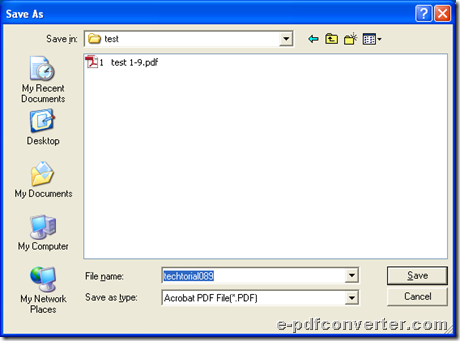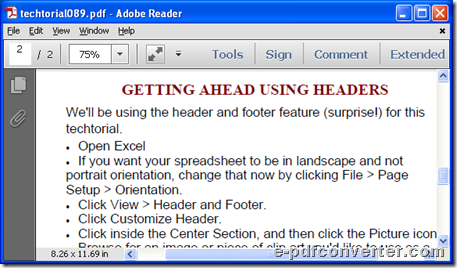How to convert Excel to PDF files?
It is so easy for Windows users to convert Excel to PDF with e-PDF Converter and Creator Printer, and this article would like to show you exact method.
About e-PDF Converter and Creator Printer
e-PDF Converter and Creator Printer helps Windows users print PDF files and image files from MS Office files, e.g., Excel file to PDF file, Word file to PDF file, PowerPoint file to PDF file, Excel file to JPG file etc. variously. With e-PDF Converter and Creator Printer, uses also can edit properties of objective files. You can go to official website of e-PDF Converter and Creator Printer to know more.
Details to use e-PDF Converter and Creator Printer
Step1. Install e-PDF Converter and Creator Printer
Here you can download installer of trial version e-PDF Converter and Creator into your computer, then, please follow installation wizard to install e-PDF Converter and Creator Printer in your computer.
Step2. Open a Excel in your computer and click hotkey ctrl + P in order to get Print panel opened on screen.
Fig. Open Excel and click ctrl + P
Step3. After Print panel is opened, please select e-PDF Converter and Creator on dropdown list of Name on Print panel in order to set it as printing tool here.
Fig. Select right print for conversion from Excel file to PDF file and click ok
Then, on Print panel, you could set page range, select what you print later or edit number of copies optionally according to your need. After that, to set objective folder and start conversion, please click Ok > select a folder in pop dialog box Save As, at last, one click on Save could make e-PDF Converter and Creator Printer convert Excel file to PDF file directly.
Fig. Select objective folder and click Save
Here is the end to convert Excel file to PDF file with e-PDF Converter and Creator Printer. And the following snapshot shows you perfect quality of produced PDF file from Excel file:
Fig. Produced PDF file through conversion from Excel file to PDF file
As you can tell, e-PDF Converter and Creator Printer could help you convert Excel file to PDF file so accurately, so do not hesitate to try e-PDF Converter and Creator Printer here.