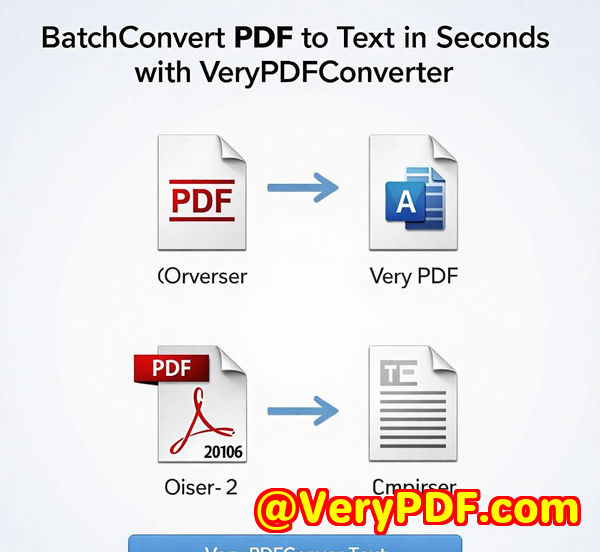Simplify Your PDF Conversion Process with VeryDOCs Batch Processing Capabilities
Title: Simplify Your PDF Conversion Process with VeryDOC's Batch Processing Capabilities
Meta Description: Streamline your workflow by converting PDFs to vector formats in bulk using VeryDOC's Command Line SDK. Learn how to make the most of this powerful tool.

Opening Paragraph (Engagement)
You've probably faced this scenario: You're working on a massive project that requires converting hundreds of PDF files into scalable vector graphics. Manually converting each file one by one? A nightmare, right? Well, that's where the VeryDOC PDF to Vector Converter Command Line SDK comes in. As a developer, I found myself buried under a heap of PDFs that needed conversion into various vector formatsEMF, SVG, EPS, and more. The process was not only time-consuming but also prone to error.
Thankfully, the VeryDOC PDF to Vector Converter has been a game-changer for me. Let me walk you through how this powerful tool simplified my work and boosted my productivity.
Body (Product Solution + Personal Experience)
How I Discovered VeryDOC PDF to Vector Converter
It was a typical Monday morning, and I was struggling with a project that required me to convert multiple PDFs into different vector formats. The task was too daunting to handle manually, and my old PDF conversion tools were failing to meet my needs. I needed something robust, flexible, and fast. That's when I stumbled upon VeryDOC PDF to Vector Converter Command Line SDK.
I wasn't just looking for a basic tool; I needed something I could integrate with my existing workflow seamlessly. This tool, which can batch convert PDFs into multiple vector formats, was exactly what I needed.
What is the VeryDOC PDF to Vector Converter?
The VeryDOC PDF to Vector Converter is a command-line tool designed for developers who need to convert PDF files into scalable vector graphics. It supports a wide range of formats, including EMF, WMF, SVG, EPS, PostScript, XPS, SWF, and more. Not only does this tool support batch conversion, but it also allows you to integrate it into your own applications via a COM object, DLL library, or command-line interface. This flexibility makes it perfect for large-scale operations where time and accuracy are of the essence.
Key Features
-
Batch Conversion: This is the feature that saved me hours of work. With batch processing, I could convert multiple PDF files at once, reducing the time it would have taken to convert them individually.
-
Scalable Vector Formats: No more worrying about resolution loss. Converting PDFs to formats like EMF, SVG, and EPS allows you to scale the graphics without any degradation in quality.
-
Multi-Language Support: Whether you're working in English, French, Spanish, or even Chinese, this tool has you covered. It supports a wide range of languages, making it a versatile solution for global teams.
Personal Experience: How It Saved Me Time and Headaches
I remember when I first started using the VeryDOC PDF to Vector Converter Command Line SDK for a project with a tight deadline. I had to convert hundreds of architecture and engineering PDFs to vector formats, but doing it manually would have taken days. With the batch processing feature, I was able to convert all the files overnight.
What really impressed me was how accurate the conversion was. Unlike other tools I had used in the past, the VeryDOC PDF to Vector Converter maintained the integrity of the original files, including fonts and line thicknesses. This was critical for the quality of the final output, especially for CAD designs and scientific diagrams.
Comparisons with Other Tools
Before discovering this tool, I had tried several other PDF-to-vector converters, but I encountered some major limitations. The most frustrating one was the lack of batch processing. Manually converting PDFs one by one was inefficient and error-prone. Another drawback of other tools was poor output quality. Many converters would distort the vector graphics, especially when working with complex files.
In contrast, VeryDOC PDF to Vector Converter not only handled large files without breaking a sweat but also produced precise, high-quality vector graphics that were ready to be imported into other applications like CAD software, GIS platforms, or publishing tools. It's also incredibly customizable, allowing me to tweak the output to my exact specifications, whether it was adjusting the resolution or changing the page range.
Conclusion (Summary + Recommendation)
The VeryDOC PDF to Vector Converter Command Line SDK is the ideal solution for developers and businesses dealing with large volumes of PDF files that need to be converted into vector formats. It saved me time, improved the accuracy of my work, and allowed me to scale my operations efficiently.
If you're someone who works with CAD designs, GIS maps, scientific plots, or any type of vector artwork, this tool is a must-have in your arsenal. The ability to automate batch conversions and integrate it into your existing systems makes it an invaluable tool for anyone in the field.
I'd highly recommend this tool to anyone who regularly deals with converting large batches of PDFs into vector formats. It's a real time-saver and one of the most reliable tools I've used for this kind of work. Start your free trial today and see how much more productive you can be.
Click here to try it out for yourself: https://www.verydoc.com/pdf-to-vector.html
Custom Development Services by VeryDOC
At VeryDOC, we don't just provide softwarewe offer custom development services to meet your unique technical needs. Whether you require specialized PDF processing solutions for Linux, macOS, Windows, or server environments, we've got you covered.
Our expertise spans a wide range of technologies, including Python, PHP, C/C++, JavaScript, .NET, and more. We specialize in creating Windows Virtual Printer Drivers, OCR tools, barcode recognition, and much more. Our team can help you develop custom solutions that fit your business's unique needs.
If you have specific technical requirements, feel free to contact us via our support center at https://support.verypdf.com/.
FAQ
-
What formats can I convert my PDF files into using the VeryDOC PDF to Vector Converter?
-
You can convert PDFs into a variety of formats, including EMF, WMF, SVG, EPS, PostScript (PS), XPS, and SWF.
-
-
Does the software support batch conversion?
-
Yes, the VeryDOC PDF to Vector Converter supports batch conversion, allowing you to process multiple PDF files at once.
-
-
Can I use the converter in my own applications?
-
Absolutely! The software is available via a COM object, DLL library, or command line, making it easy to integrate into your own systems or apps.
-
-
Do I need Adobe Acrobat or Reader to use the tool?
-
No, the VeryDOC PDF to Vector Converter is standalone software, so you don't need Adobe Acrobat or Reader to convert your PDF files.
-
-
Is the software compatible with other languages?
-
Yes, the tool supports a wide range of languages, including English, French, Spanish, Chinese, and many others.
-
Tags or Keywords
-
PDF to vector conversion
-
Batch PDF conversion
-
PDF to EMF
-
PDF to SVG
-
Command line PDF converter