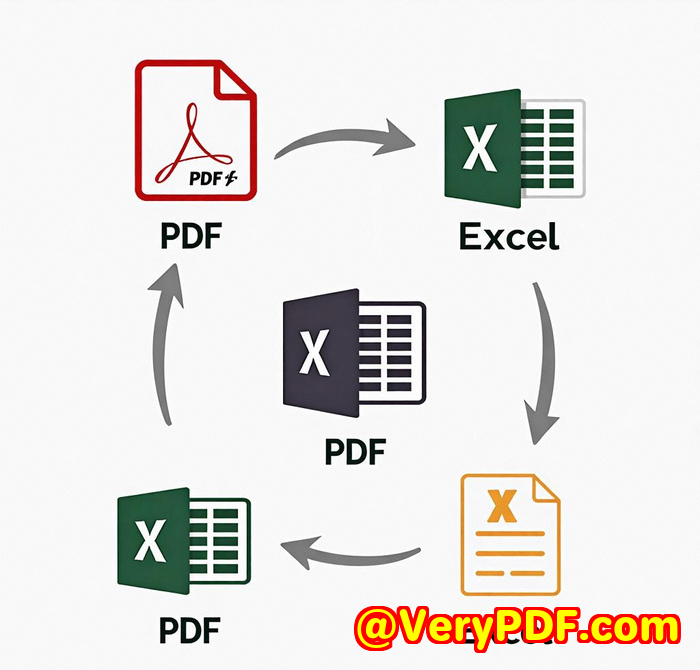How to Add Custom Watermarks and Stamps to PDFs Without Third-Party Software Using VeryPDF PDF Stamper
How to Add Custom Watermarks and Stamps to PDFs Without Third-Party Software Using VeryPDF PDF Stamper
Every time I needed to add a watermark or custom stamp to a PDF, I used to rely on third-party software. This was often clunky, slow, and didn't provide the flexibility I needed. But that all changed when I found VeryPDF PDF Stamper Command Line. No more switching between apps or struggling with complicated setups. With this tool, I can add watermarks, logos, page numbers, and more, directly onto my PDFs. Here's how I started using it and why it became a game-changer for me.

What Is VeryPDF PDF Stamper?
In a nutshell, VeryPDF PDF Stamper Command Line is a professional tool for adding stamps, watermarks, and annotations to PDF files. Whether it's adding your company logo, a signature, page numbers, or even a simple "Confidential" stamp, this tool does it all. It's a command-line softwaremeaning it's great for automation and batch processing.
This tool gives you full control over your PDF files, without needing Adobe Acrobat or any other third-party software. It supports a wide range of stamp types, including text, images, and graphics. Plus, you can set rotation angles, transparency, and position stamps exactly where you need them.
Why I Chose VeryPDF PDF Stamper
At first, I was skeptical about command-line tools. They seemed intimidating. But after using it, I quickly realised the power of VeryPDF PDF Stamper. Here's why I recommend it to anyone working with PDFs on a regular basis:
-
No Need for Third-Party Software
Unlike other tools where you need to open multiple programs to adjust images or create stamps, VeryPDF PDF Stamper lets you do everything directly. You can adjust image sizes, change fonts, and rotate text or images, all from one place.
-
Complete Customisation
You can apply text in various fonts, adjust sizes, and even set RGB colours. Need to stamp a company logo in the corner? It's easy to scale and rotate to fit. You also have total control over the opacity of stamps, making it perfect for watermarks.
-
Batch Processing
I often need to process multiple PDFs at once, and VeryPDF PDF Stamper shines here. You can batch process entire folders of PDFs, applying consistent stamps across them without manually opening each file.
-
Support for Multiple Formats
Another feature that I found handy is its ability to handle a variety of file formats, from JPEG to PNG, TIFF to GIF. So whether it's a logo or an image for a watermark, you won't run into compatibility issues.
A Few Real-World Scenarios Where It Shines
-
Corporate Documents
If you manage contracts or sensitive company files, this tool lets you easily add confidential stamps or page numbers. I've used it to ensure every page in a contract has a "Confidential" watermark before sending it out. No more worrying about missing it on any page.
-
Invoice Processing
When handling invoices or financial documents, I often need to add a custom stamp with our company's approval signature. With VeryPDF PDF Stamper, I can batch process dozens of invoices at once, applying the stamp exactly where it's needed.
-
Legal Documents
In legal environments, adding Bates numbers is crucial for document tracking. VeryPDF PDF Stamper lets me automatically insert Bates numbers across multiple PDFs, saving me hours compared to doing it manually.
What Makes VeryPDF PDF Stamper Stand Out?
-
No Adobe Acrobat Required
You don't need Adobe Acrobat or any other expensive software to stamp your PDFs. Just a simple command line, and you're good to go.
-
Fully Customisable Stamps
From text and images to graphics and even hyperlinks, VeryPDF PDF Stamper provides complete flexibility for creating exactly the stamp you need.
-
Page Range and Encryption Support
You can set stamps for specific pages, such as just the first or last page, or even a page range. It also supports encrypted PDFs, giving you an extra layer of security when working with sensitive files.
My Personal Recommendation
If you're working with a large number of PDFs and need to add custom stamps, watermarks, or annotations, I'd highly recommend VeryPDF PDF Stamper Command Line. It saves me time, offers all the flexibility I need, and has replaced my old method of using bulky software. Plus, it's a one-time purchase, so no need to keep renewing subscriptions.
Click here to try it out for yourself: https://www.verypdf.com/app/pdf-stamp/
Custom Development Services by VeryPDF
Need a tailored solution? VeryPDF offers custom development services to meet your specific PDF processing needs. Whether you're working in a corporate, legal, or creative environment, VeryPDF has the expertise to develop solutions for Linux, macOS, Windows, and more. From custom PDF stampers to advanced encryption and document automation, they can help you streamline your workflow.
For more details, reach out through the support centre at http://support.verypdf.com/.
FAQ
-
Can I apply text and image stamps at the same time?
Yes, VeryPDF PDF Stamper allows you to combine both text and image stamps on the same PDF document.
-
Is there a way to set a watermark across multiple pages?
Absolutely! You can set the watermark on any page or range of pages, either as a full-page watermark or in specific locations.
-
Can I add dynamic text like page numbers?
Yes, the software supports dynamic text stamps, including page numbers, date, title, and more.
-
Does it support batch stamping?
Yes, you can process entire folders of PDFs at once, making it easy to apply stamps to multiple documents in one go.
-
Is the tool compatible with encrypted PDFs?
Yes, VeryPDF PDF Stamper can handle encrypted PDFs and even supports setting passwords and permissions.
Tags:
PDF Stamper, Custom Watermarks, PDF Command Line, Batch PDF Processing, Add Stamps to PDF, PDF Watermark Tool, PDF Encryption