Streamline Your Document Workflow with Batch PDF Stamping and Watermarking Using VeryPDF PDF Stamper
Every time I had to stamp a batch of PDFs with logos, timestamps, or confidential watermarks, I dreaded the repetitive, manual process. You know the drill: open each file, apply the stamp, adjust the position, tweak the opacity, and repeat. If you're dealing with hundreds of files, that's a nightmare.
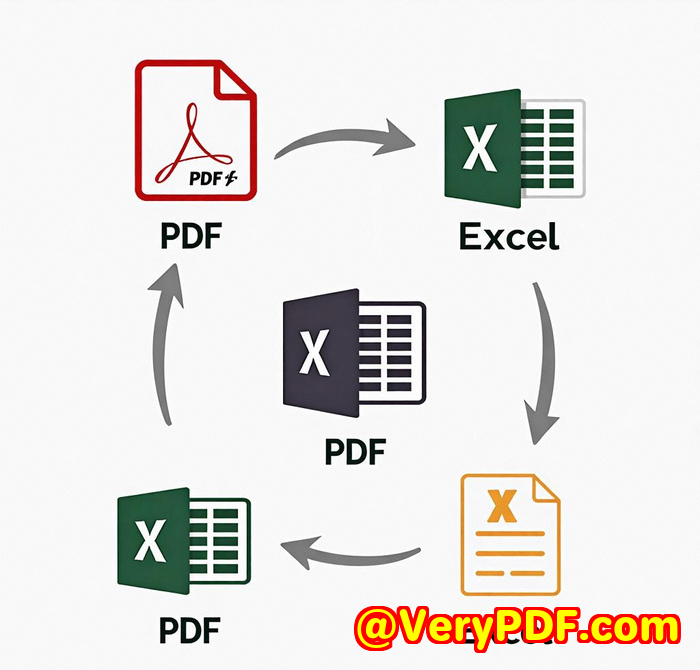
Enter VeryPDF PDF Stamper Command Line. This tool changed the way I approach batch PDF processing. Suddenly, stamping multiple PDFs wasn't a hassle; it became a breeze. Whether it's a watermark, a logo, or Bates numbering, this tool does it all automatically, accurately, and in bulk.
What is VeryPDF PDF Stamper?
If you've been hunting for a solution to streamline PDF stamping and watermarking, VeryPDF PDF Stamper is exactly what you need. It's a command-line tool that lets you easily apply custom stamps to PDF documents, from logos and text to dynamic data like page numbers, timestamps, and even Bates numbers. You can automate the entire process, saving you hours each week.
Key Features of VeryPDF PDF Stamper
-
Stamp Images: Add logos, signatures, or any image (JPEG, PNG, TIFF, etc.) to your PDFs, all at once.
-
Text Stamps: Add custom text with various font styles, colours, and effects like solid or outlined text.
-
Graphics and Lines: Apply graphic elements, including rectangles and lines, wherever you need them.
-
Batch Processing: Stamp multiple PDFs in one go no more manual work!
-
Page Range: Select specific pages or entire documents to apply the stamp.
-
Encryption: Password protect your stamped PDFs for extra security.
-
Multiple Stamp Positions: Place stamps anywhere on the page header, footer, centre, diagonal, etc.
I've used VeryPDF PDF Stamper for projects ranging from confidential documents to marketing materials, and it's always delivered. But, it's not just about functionality it's the small touches that set this tool apart, like the ability to fine-tune the opacity, set precise rotation angles, or even add hyperlinks.
Real-World Use Cases
Here are a few scenarios where this tool truly shines:
-
Legal Teams: Applying Bates numbers to scanned legal documents, so they stay organised and searchable.
-
Marketing Teams: Adding watermarks and logos to marketing PDFs before distribution, ensuring that branding stays intact.
-
Finance Departments: Stamping invoices or contracts with timestamps, signatures, or confidentiality labels in bulk.
-
Libraries & Archives: Stamping scanned pages with metadata or collection information for digitisation projects.
In all these cases, the ability to batch stamp and apply consistent branding or security measures across numerous PDFs makes life easier and more efficient.
Why Choose VeryPDF PDF Stamper?
Here's the thing: There are plenty of PDF stamping tools out there. But after using VeryPDF PDF Stamper, I've found its combination of power, simplicity, and batch processing features to be unmatched.
-
No Third-Party Dependencies: Unlike other tools that require you to first adjust image sizes or fonts in separate software, this tool handles everything internally.
-
Comprehensive Format Support: From image files to encrypted PDFs, it handles all kinds of documents without breaking a sweat.
-
Full Control: Whether you need to adjust the position of a stamp, change the opacity, or rotate a logo, you can do it all with ease.
Personal Experience
The first time I tried VeryPDF PDF Stamper, I had a batch of over 200 scanned contracts to process. Normally, this would've meant a whole day of clicking and adjusting. But with the command-line interface, I simply set my parameters image watermark, footer text, and page range and hit "go."
What stood out was how quickly it processed everything. No more waiting for one file to finish before starting the next. The tool did all the work while I grabbed a coffee. Plus, the results were flawless each document stamped exactly as I had envisioned.
Conclusion
If you're spending too much time stamping PDFs manually or juggling multiple tools to get the job done, VeryPDF PDF Stamper is the solution. It saves time, reduces errors, and makes batch processing feel effortless.
I highly recommend it to anyone who works with PDFs regularly, whether it's for branding, legal purposes, or document security.
Ready to see it in action? Start your free trial now and streamline your workflow!
Custom Development Services by VeryPDF
Need a tailored solution? VeryPDF offers comprehensive custom development services to meet your specific technical needs. Whether you need specialized PDF processing tools for Linux, macOS, Windows, or cloud environments, their team can create custom solutions using Python, PHP, C++, JavaScript, .NET, and more.
For more information, reach out to the VeryPDF team through their support centre.
FAQ
1. Can VeryPDF PDF Stamper handle encrypted PDFs?
Yes, it supports encrypted PDFs and can apply stamps while keeping the document secure.
2. How do I batch stamp PDFs using this tool?
Use the '-PDFs' parameter to batch process multiple PDFs in one go.
3. Can I customize the opacity of my stamps?
Yes, you can adjust the opacity of text, image, and graphic stamps to fit your needs.
4. What file formats can I use for image stamps?
VeryPDF PDF Stamper supports a wide range of formats, including JPEG, PNG, TIFF, BMP, and more.
5. Is it necessary to install Adobe Acrobat?
No, you do not need Adobe Acrobat. VeryPDF PDF Stamper works independently.
Tags or Keywords
-
PDF batch stamping
-
PDF watermark tool
-
PDF automation
-
Command line PDF stamper
-
PDF watermarking tool