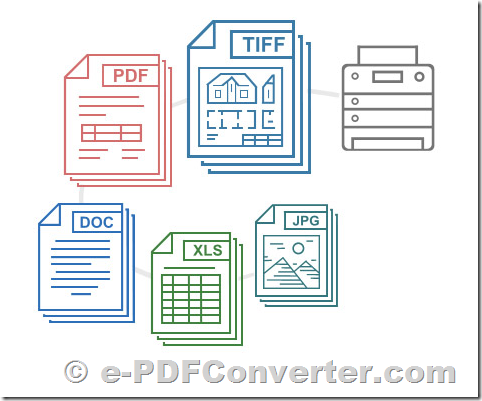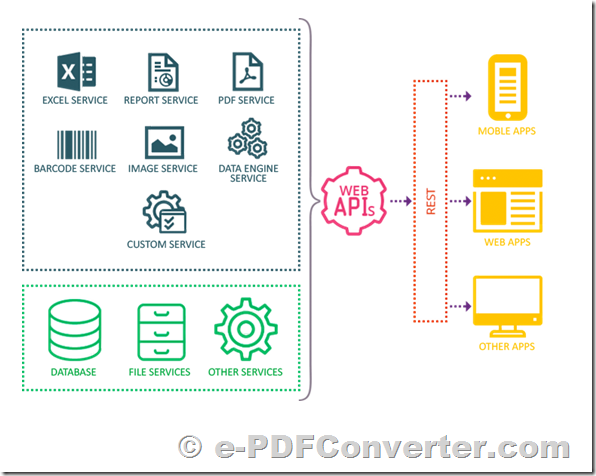Cloud HTML Screenshot API. Screenshots as a service. Automate screenshots of any website. The best, most accurate HTML screenshot API. Display HTML as image anywhere in minutes.
Screenshots as a service. Automate screenshots of any website. The best, most accurate HTML screenshot API. Display HTML as image anywhere in minutes.
Full Page Screenshots
VeryPDF's screenshot API lets you quickly and easily add full page website screenshots to your site, app, blog or business process.
Web font & Flash support
The VeryPDF website screenshot service API renders web fonts and adobe flash content in all its glory, so you can be sure your screenshots are the most accurate and of the highest quality.
Fast, accurate website rendering at scale
We take pride in making our screenshot service API ultra fast, responsive and reliable at all times for all our users. VeryPDF Cloud HTML Screenshot API renders website screenshot thumbnails in various dimensions in just seconds.
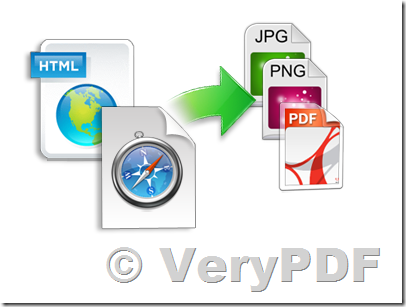
- The best, most accurate screenshot API.
- Full web font support. Typefaces look how they were intended to look.
- Full page screenshots with added intelligence, we handle infinite scrolling pages, scroll hijacking, 100% height background images and loads more.
- Optionally screenshot a specific element on the page, instead of the whole page. You can use it to convert SVG to PNG amongst other things.
- Automatic triggering of lazy loading elements, so you get a complete screenshot, not a half-baked one.
- Hide elements on the page before taking a screenshot. Say goodbye to those annoying popups and modals
- The ability to click on or hover over elements before taking a screenshot.
- Wait to ensure a specific element is loaded before taking a screenshot.
- Emulate different devices by setting a specific User-Agent string.
- Set cookies to get around cookie walls and authenticated pages.
- No limit on the amount of domains or IP's you can use from.
- No limit on the amount of cached requests. Linking is encouraged. Downloading of screenshots is welcomed.
- Super Fast CloudFlare CDN over SSL used for API and screenshot caching.
- Simple billing, you can cancel the subscription at anytime.
- Operational transparency (uptime and status page!)
- No frigging watermarks.
Developer Docs
Making an API request
The URL format for making a screenshot request to VeryPDF Cloud HTML Screenshot API is:
Where:
YOUR_API_KEY should be replaced by your actual VeryPDF Cloud API key which you can get by registering for an account.
(If you have already registered, you can find your API Key by logging in to your account.)
http://online.verypdf.com/wp-admin/accountinfo.php
Image Format should be one of either png or jpg depending on which format you want the resulting image, e.g.,
http://online.verypdf.com/api/?apikey=YOUR_API_KEY
&app=html2image&infile=http://www.verypdf.com&outfile=verypdf.png
http://online.verypdf.com/api/?apikey=YOUR_API_KEY
&app=html2image&infile=http://www.verypdf.com&outfile=verypdf.jpg
You can also set format to pdf to generate a pdf from the URL, e.g.,
http://online.verypdf.com/api/?apikey=YOUR_API_KEY
&app=html2pdf&infile=http://www.verypdf.com&outfile=verypdf.pdf
An example, a valid VeryPDF Cloud HTML Screenshot API URL is shown below, with the following options:
format is set to png
url is set to VeryPDF.com
VeryPDF Cloud HTML Screenshot API is start from $19.95 per month, you can subscribe it from this web page,
http://www.verypdf.com/php/paypal.php?product=VeryPDFCloudAPI&price=19.95&type=subscription
How do I cancel my subscription?
It's easy to cancel, just login your PayPal account and cancel the subscription, then it's fine. Your account will remain active until your renewal date and after that you will no longer be charged.
![]() See Also:
See Also:
- VeryPDF Cloud API Platform :: Web Page to PDF & Image Converter Cloud API :: Convert Web Page to PDF and Image files, Website Screenshot, Web Page snapshot, Capture full Web Page screenshots.
http://www.verypdf.com/wordpress/201308/verypdf-cloud-api-platform-web-page-to-pdf-image-converter-cloud-api-convert-web-page-to-pdf-and-image-files-website-screenshot-web-page-snapshot-capture-full-web-page-screenshots-37937.html - VeryPDF Web to PDF Converter Cloud API – Convert HTML to PDF and image with cloud server API.
http://www.verypdf.com/wordpress/201608/verypdf-web-to-pdf-converter-cloud-api-convert-html-to-pdf-and-image-with-cloud-server-api-42832.html - How to convert HTML invoice to PDF file using VeryPDF Cloud API? Populate HTML template with data from database and save to PDF file, Database Invoice to PDF Converter.
http://www.verypdf.com/wordpress/201407/how-to-convert-html-invoice-to-pdf-file-using-verypdf-cloud-api-populate-html-template-with-data-from-database-and-save-to-pdf-file-database-invoice-to-pdf-converter-40743.html
KEYWORDS: Cloud service, HTML converter, convert HTML to PDF, convert HTML to JPG, and convert HTML to PNG, html to tif, web to pdf, html to pdf, url to pdf, mhtml to pdf, web to tif, web to gif, html to gif, url to gif