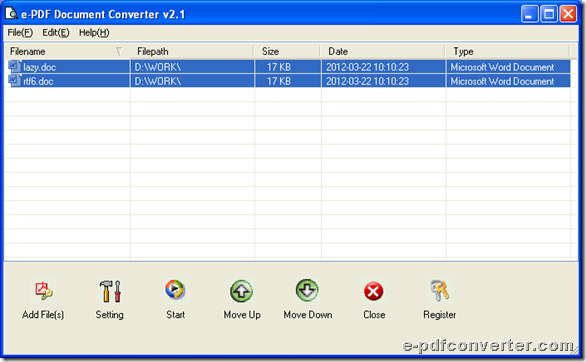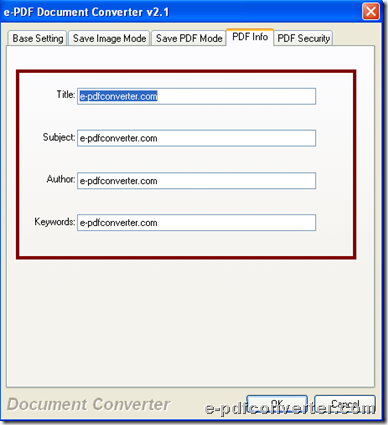How to convert PDF to image(JPG/BMP/TIF/GIF) with command line
e-PDF to Image Converter is a command line tool helping you convert PDF to image(JPG/BMP/TIF/GIF) on Windows platforms.
e-PDF to Image Converter is a program based on Windows platform, which allows the batch converting of large numbers of PDF files at the same time. e-PDF to Image Converter can be integrated into your own software applications or Web-server applications to convert PDF files to image files (JPG, JPEG, TIFF, BMP, PNG, GIF, TGA, PCX, PNM, RAS, PBM, etc.).
Please do not hesitate to try e-PDF to Image Converter for its function, and then, you can use it for following steps to realize converting PDF file to image file(JPG/BMP/TIF/GIF) with command line:
Step1. Open Command Prompt window
Command Prompt is running environment of command line in Windows systems, so you need to run cmd.exe to open it for later command line process. After opening it, you can continue next step.
Step2. Convert PDF file to image(JPG/BMP/TIF/GIF) with command line
Please refer to following command line example to accomplish your own process:
pdf2img.exe C:\in.pdf C:\out.tif
pdf2img.exe C:\in.pdf C:\out.gif
pdf2img.exe C:\in.pdf C:\out.jpg
pdf2img.exe C:\in.pdf C:\out.bmp
where:
- pdf2img.exe: call executive file “pdf2img.exe”
- C:\in.pdf: specify source PDF file
- C:\out.tif/gif/jpg/bmp: specify output image file of TIF/GIF/JPG/BMP
When you finish typing like above, please click enter in Command Prompt window, and then, e-PDF to Image Converter helps you convert PDF file to image(JPG/BMP/TIF/GIF) with command line directly. Then, targeting image files could be added into destination folder directly.
Is your conversion smooth in your computer? Anyway, e-PDF to Image Converter supports editing image properties with command line and parameters, and moreover, if you are interested in full version software, which brings you no-watermark image files, please purchase e-PDF to Image Converter. Thank you for reading this article with me!