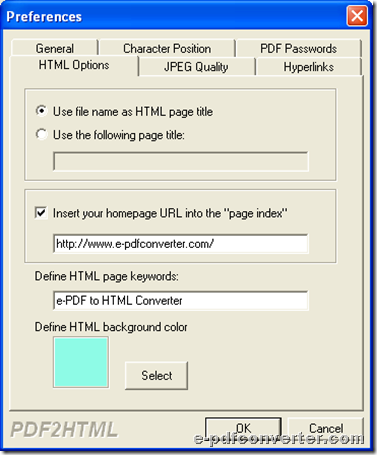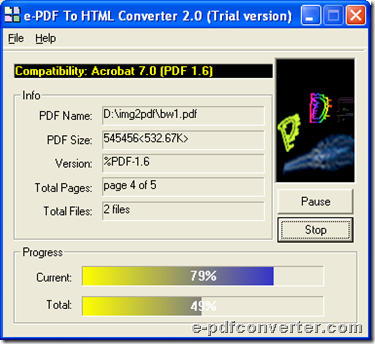How to convert password PDF to HTML
This article would like to tell you how to use e-PDF to HTML Converter to convert password PDF to HTML in Windows systems.
e-PDF to HTML Converter helps you convert normal PDF files to HTML files singly or in batches. Moreover, this software allows you to use command line to convert password PDF file to HTML file besides GUI method. And in the following paragraphs, you will know details to convert password PDF file to HTML through commands.
Step1. Install e-PDF to HTML Converter
Firstly, please download installer of this software from following icon:
 Then, double click this installer so that trial version of this software could be installed in your computer successfully. And later on, you can use it for your own conversion directly. And for this software allows you to use commands to convert PDF files, once you own trial version of this software installed in your computer from here, commands version could be used, too.
Then, double click this installer so that trial version of this software could be installed in your computer successfully. And later on, you can use it for your own conversion directly. And for this software allows you to use commands to convert PDF files, once you own trial version of this software installed in your computer from here, commands version could be used, too.
Step2. Open command prompt window
Command prompt window is running environment of commands in Windows systems, so you need to click hotkey Windows + R in dialog box, then type cmd.exe and click ok so that command prompt window could be opened on screen.
Step3. Type commands and parameters to convert password PDF file to HTML file
pdf2html.exe -u user -w owner -i c:\a\source.pdf -o c:\a\target.html
- pdf2html.exe is to run e-PDF to HTML Converter
- -i c:\a\source.pdf is to specify input PDF file
- -o c:\a\target.html is to specify output HTML file
- -u <user password>: for typing user password
- -w <owner password>: for typing owner password
After you convert password PDF files to HTML files with commands, you can find your targeting HTML files are located in destination folder.
At last, if you think e-PDF to HTML Converter is suitable for your requirements, please feel free to download trial version of e-PDF to HTML Converter.