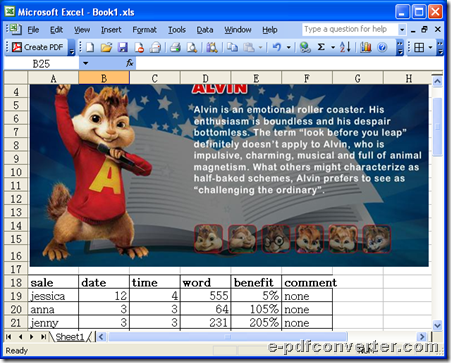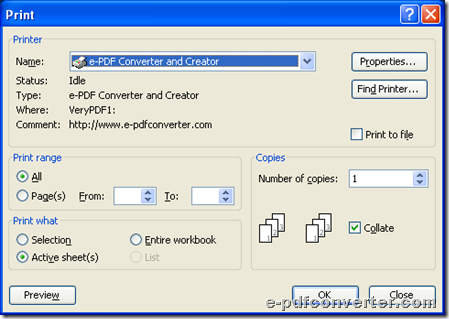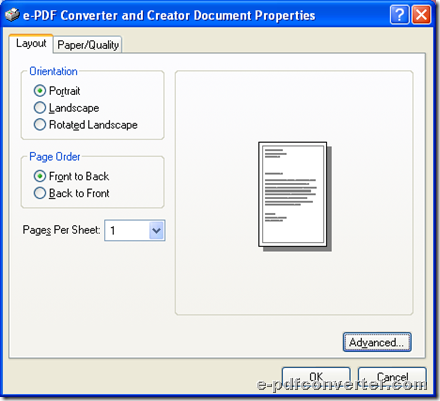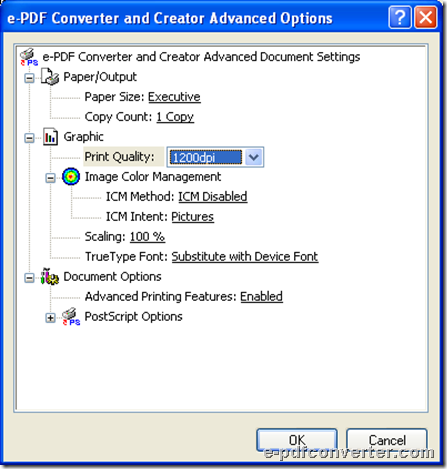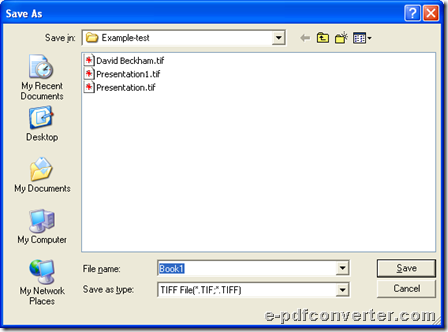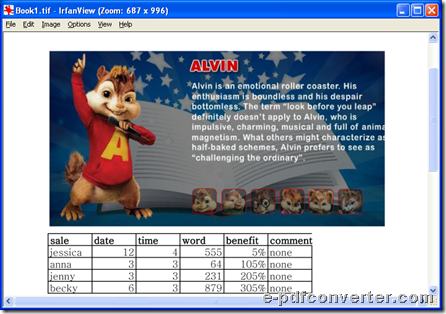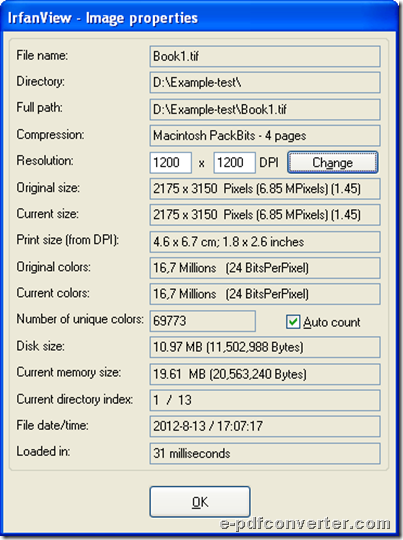How to convert Word to PDF with GUI and command line?
It is very simple to use e-PDF Document Converter to convert Word to PDF through GUI and command line in Windows systems, and you could get exact steps in this article.
e-PDF Document Converter has been designed to help Windows users produce PDF file and various image files singly or in batches from Office files, emails, PDF files or image files etc.. Moreover, e-PDF Document Converter provides you with GUI and CMD version together and it allows you to edit properties of objective files during related conversions, e.g., PDF information, image resolution etc. variously.
Want to know more details about how to convert Word file to PDF file with GUI and Command Line right now? Please continue to read this article.
GUI method
1. Please install e-PDF Document Converter in your computer
You need to download installer of e-PDF Document Converter firstly, then double-click this installer and follow setup wizard step by step till the end, then it could be successful to install e-PDF Document Converter in your computer.
2. Run e-PDF Document Converter > add Word file with GUI interface through this way:
Click Add File(s) > select Word file in pop dialog box > click Open there, automatically, your added Word file could be shown as its path in processing form on GUI interface. Then, click Setting in order to get its panel opened on screen directly.
 Fig. Open GUI of e-PDF Document Converter and add Word during conversion from Word file to PDF
Fig. Open GUI of e-PDF Document Converter and add Word during conversion from Word file to PDF
3. Please click tab Base Setting on opened panel like below, then you need to set objective format as PDF, so please click .pdf on pop list of Output format. To save this setting here, by now, it is finished to set targeting file type.
 Fig. Click base setting and .pdf on pop dialog box during conversion from Word file to PDF
Fig. Click base setting and .pdf on pop dialog box during conversion from Word file to PDF
To edit PDF properties during this conversion with Command Line, please click relative tabs, e.g., Save PDF Mode – helps you set PDF combination style etc.; tab PDF Info – helps you edit PDF information flexibly etc.. After all setting you want is finished on setting panel, please click OK so that all your setting can be saved directly.
4. When you go back to GUI interface of e-PDF Document Converter, click start, you could set targeting folder for saving objective PDF file with the help of pop dialog box Browse for Folder. After successful selection for objective folder in that dialog box, please click OK there so that e-PDF Document Converter will help you start to convert Word file to PDF file, and objective PDF file can be automatically added into destination folder in your computer.
CMD method
Command Line of e-PDF Document Converter could be downloaded along with your installation of e-PDF Document Converter, so if you have install GUI version, you can directly follow steps below to use Command Line to convert Word file to PDF file:
1. Run CMD.EXE
To run CMD.EXE could help you open running environment of Command Line on Windows platform:
Click hotkey Windows + R > input Run > click OK
2. Type Command Line referring to example below
In Command Prompt, it is convenient and simple for you to refer to Command Line example below to input your own commands step by step:
"C:\Program Files\e-PDF Document Converter v2.1\doc2pdf.exe" -i C:\example1.doc -o C:\example1.pdf
("C:\Program Files\e-PDF Document Converter v2.1\doc2pdf.exe" : path of “doc2pdf.exe”, –i: parameter for specifying input file, C:\example1.doc: path of source Word file of DOC, –o: parameter for specifying output file, C:\example1.pdf: path of objective PDF file for saving it)
After all commands are correct, please click enter there, then e-PDF Document Converter quickly provide you with perfect PDF file in your computer.
The paragraphs above are about how to convert Word file to PDF file with GUI and Command Line. If you want to know more operations on e-PDF Document Converter, please go to user manual page of e-PDF Document Converter.