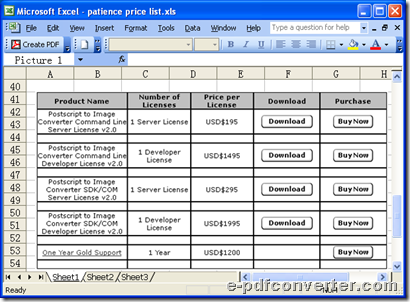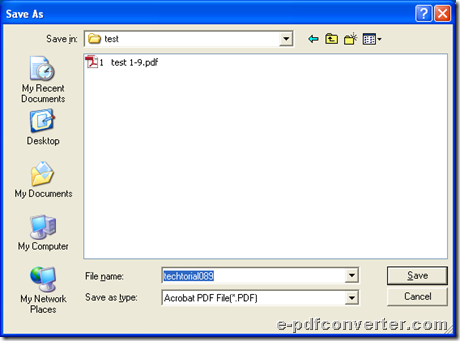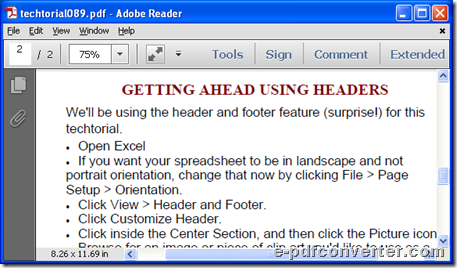How to convert Word to image and edit page size?
e-PDF Converter and Creator Printer makes it easy to convert Word to image and set page size on Windows platforms. This article is about method to produce image file from Word file with specified pages size.
To produce various image files from Word files, e-PDF Converter and Creator Printer is your best choice; to convert Excel to image variously, you also could use e-PDF Converter and Creator Printer; to generate PDF file from Excel, Word, PowerPoint files, e-PDF Converter and Creator Printer still assist you to accomplish it on Windows platforms. Here is short description about e-PDF Converter and Creator Printer, so if you are interested in quick method to convert Word file to image file and edit pages size one time with e-PDF Converter and Creator Printer, just continue to read the following paragraphs.
First, if you want to follow me to fulfill conversion by yourself, you may need to download e-PDF Converter and Creator Printer and install it in your computer.
So please download installer of e-PDF Converter and Creator Printer, then double-click it in your computer and follow setup wizard to install e-PDF Converter and Creator Printer step by step till it is successful to have trial version of e-PDF Converter and Creator Printer installed in your computer.
Second, open a Word file in your computer > click hotkey ctrl + p in order to open Print panel for printing objective file later.
Fig. Open Word file and click ctrl + p for conversion from Word file to image file later
On Print panel, you need to click e-PDF Converter and Creator on pop list firstly in order to use e-PDF Converter and Creator Printer later. Then you need to click Properties on this panel in order to open Properties panel.
Fig. Print panel for converting Word file to image file
After you get Properties panel in your computer, to set pages size during converting Word file of DOC to BMP, for example, please click Advanced to get advanced options panel, then select one paper size on pop list of Paper Size, e.g., B4 etc., in order to get that type of pages size according to this paper size.
Fig. Select paper size on pop list and click OK during conversion from Word file to image file
After that, you need to click OK on this panel in order to save your setting here. So program could take you back to Properties panel, then you need to click Ok again in order to go back to Print panel directly.
Third, on Print panel, you need to click OK in order to select objective folder for saving image file of BMP here and convert DOC to BMP that is an example to convert Word file to image file and edit specified pages size due to paper size, through e-PDF Converter and Creator Printer with following steps:
Click OK on Print panel > select a folder for saving image of BMP file here > click Save in pop dialog box Save As, then e-PDF Converter and Creator Printer could help you produce image file from Word file of DOC and set pages size through converting DOC to BMP. Here is snapshot about generated image of BMP file that is an example:
Fig. Generated image file of BMP after converting Word file to image file