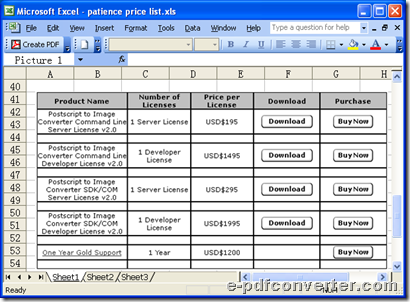How to convert Word to image and set page order?
This article would like to show you how to convert Word to image and edit page order with e-PDF Converter and Creator Printer one time on Windows platforms.
e-PDF Converter and Creator Printer is a professional application that helps Windows users convert Word file to image file or PDF file and other popular formats to image or PDF file, e.g., PowerPoint to PDF, Excel to TIFF etc.. Moreover, e-PDF Converter and Creator Printer allows you to edit properties of objective files variously. Here, there is always one rule that “it is easier said than done”, so it is my pleasure to provide you with trial version of e-PDF Converter and Creator Printer which you could try later by yourself.
If you are interested in using e-PDF Converter and Creator Printer to convert Word file to image file and set pages order for multipage image file, please stay here to read the following paragraphs.
1. Please open a multipage Word file you want to process, when it is opened on screen, please click hotkey ctrl + p in order to run Print panel in your computer.
 Fig. Open Word file for you to convert Word file to image file later
Fig. Open Word file for you to convert Word file to image file later
2. On opened Print panel, please select e-PDF Converter and Creator on pop list of Name in order to set this printer as your tool for conversion. Then, to edit pages order of multipage image file, please click Properties in order to go to Properties panel directly.
 Fig. Select right printer and click Properties during conversion from Word file to image file
Fig. Select right printer and click Properties during conversion from Word file to image file
3. To edit pages order of multipage image file during conversion from Word file to image file, please click tab Layout on Properties panel > click radio Front to Back or Back to Front accordingly in order to edit your own display order of pages in one multipage image file later.
 Fig. Set pages order as ‘back to front’ during conversion from Word file to image file
Fig. Set pages order as ‘back to front’ during conversion from Word file to image file
When you finish setting like above, please click OK there in order to jump back to Print panel directly and save your setting here automatically.
4. When you go back to Print panel, it means basic setting to convert Word file to image file and set pages order of multipage image file is done well. So it is time to select a folder for saving objective multipage image file with specified pages order and start conversion. Thus, please click OK on Print panel > select one folder in pop dialog box named Save As > click Save directly, so along with successful setting of destination folder, e-PDF Converter and Creator Printer can help you produce multipage image file with specified pages order directly and automatically in your computer, and soon you can find that objective image file could be added directly into objective folder you selected just now.
 Fig. Set objective folder and start conversion from Word file to image file with one click on save
Fig. Set objective folder and start conversion from Word file to image file with one click on save
Here is screen snapshot about produced multipage image file – TIFF file for you to refer to below:
 Fig. TIFF preview with specified pages order after converting Word file to image file
Fig. TIFF preview with specified pages order after converting Word file to image file
At last, please feel free to drop your comment here in case you have confusion in your head about this conversion from Word file to image file and editing pages order of multipage image file. Thank you for reading this article!