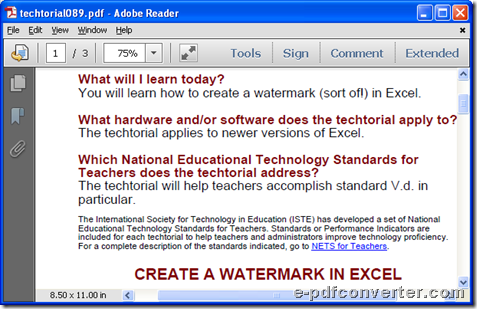How to convert PDF to Word/DOC/RTF
This article aims to tell you how to use e-PDF to Word Converter to convert PDF to Word – PDF to DOC or PDF to RTF on Windows platforms. Interested in this? Then just keep reading this article.
Want to know what is e-PDF to Word Converter? Then, just read here:
It is a professional and smart GUI software that allows you to convert PDF file of Word of DOC/RTF singly or in batches. Also, it supports editing pages of PDF to convert, retaining original layout from PDF file to Word files, etc.. If you want to know more, just get trial version which can not only be used in this process, but experience by yourself for more functions, right?
First of all, please download trial version of this application directly from here:
 Then, here are steps to use this software to convert PDF file to Word of DOC/RTF below:
Then, here are steps to use this software to convert PDF file to Word of DOC/RTF below:
Step1. Run software and add source PDF file
Double-click application shortcut on screen, and then, its GUI interface can pop out. Then, please add source PDF file with this way:
Click Add PDF File(s) on GUI interface > select right PDF file and click Open in pop dialog box, then it is complete to add file along with PDF path displaying in processing form directly.
Step2. Set targeting format and optional properties of Word
After PDF adding, just select right targeting format of DOC or RTF through one click on radio MS Word Document or Rich Text Format. Then, you could optionally set preview mode of targeting Word file for previewing it automatically after conversion, or just make program retain original layout from PDF file to Word file, etc., and these could all be set on its easy-to-operate and easy-to-understand GUI interface.
Here is example snapshot about GUI interface with added PDF and optional mode of Word properties below:
Step3. Convert PDF file to Word of DOC/RTF directly
After setting format, just click Convert on GUI interface, and then in pop dialog box which is as shown as in snapshot below, please set targeting folder and click Save directly, and later on, targeting DOC or RTF file could be produced and saved directly after conversion through this application.
Did you try this software to accomplish conversion from PDF file to Word of DOC/RTF? Anyway, I gonna show you my result here, which is produced DOC file in following picture:
 How about my result DOC file here?
How about my result DOC file here?
However, trial version only helps you convert previous pages of added PDF files for each one, so if you want to convert entire added PDF file to Word of DOC/RTF, just feel free to click following icon to buy full version: