This article aims to teach you how to print PDF and rotate PDF by virtual printer on Windows platforms, and the processing tool is e-PDF Converter and Creator Printer.
e-PDF Converter and Creator Printer could be used in Windows 2000/XP/2003/Vista/7 of both 32bit and 64bit systems, which supports:
- Work as Windows Standard Printer, accept settings from DEVMODE structure
- Save web pages in PDF format for future references
- Create PDF files from any Windows application that supports printing
- Convert Microsoft Word, Excel, PowerPoint, AutoCAD drawings, e-mail to PDF files
- Convert Microsoft Word, Excel, PowerPoint, Visio etc. files to Postscript, PS, EPS, JPEG, TIFF, BMP, PCX, PNG files
- Support Asian language characters
- Font embedding, resolution and image compression support
- Support user defined page sizes
- Multi-language support
- Live hyperlink support
- Native support for 500+ Windows applications
- Free upgrade in the future for registered users
- Open PDF file automatically after creation
Then, to know how to use this software to print PDF and rotate PDF by this virtual printer, please read the followings:
Step1. Download and Install
To get trial version software, please firstly download installer from following icon:
Then, double-click installer so that you can follow setup wizard step by step to install this software in your computer.
Step2. Run virtual printer and set rotation flexibly
Then, please open this software from Printers and Faxes panel, then use right button of mouse to click its icon and select Printing Preferences on pop list so that its panel can pop on screen, which is as below:
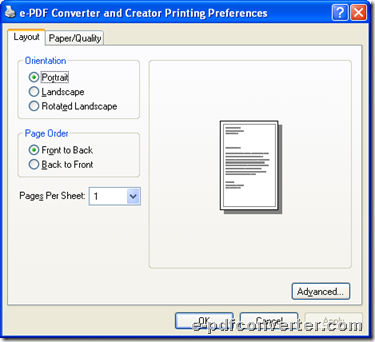 And on this panel, please click tab Layout > select radio Portrait, Landscape or Rotated Landscape to rotate PDF later. Finally, when you finish setting, please click OK.
And on this panel, please click tab Layout > select radio Portrait, Landscape or Rotated Landscape to rotate PDF later. Finally, when you finish setting, please click OK.
Step3. Print PDF and rotate PDF by virtual printer
After setting like above, please open one printable file, e.g., web page, etc., in your computer, and then, click hotkey ctrl + P there, and on pop Print panel, please select e-PDF Converter and Creator Printer as destination, and then, please click Print on this panel, and then, after selecting targeting folder in pop dialog box Save As, please do not hesitate to click Save there so that virtual printer prints PDF and rotate PDF directly. Then, at the end of this article, welcome to use full version of e-PDF Converter and Creator Printer and for any concerns about printing PDF and rotate PDF with virtual printer, please leave your comments here. Thank you for your support.
Then, at the end of this article, welcome to use full version of e-PDF Converter and Creator Printer and for any concerns about printing PDF and rotate PDF with virtual printer, please leave your comments here. Thank you for your support.