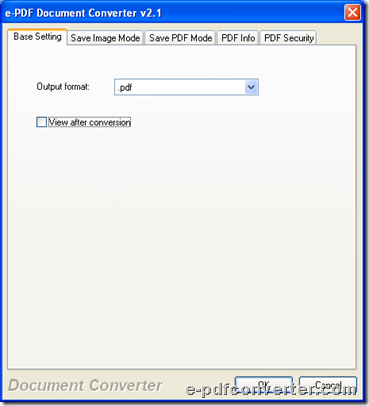e-PDF Document Converter could help you convert XLS to PDF with both GUI and command line on Windows platforms.
e-PDF Document Converter could not only help you convert XLS file to PDF file, but also convert PDF file to image file singly or in batches through GUI and commands on Windows platforms. For free try on this powerful tool, please download installer of e-PDF Document Converter.
Steps to use e-PDF Document Converter to convert XLS file to PDF file with GUI and commands are as follows:
GUI
1. Run e-PDF Document Converter
Click Add File(s) on GUI interface of e-PDF Document Converter > select XLS file in pop dialog box > click Open there, then it is done to add source file.
 Fig. GUI interface of e-PDF Document Converter for converting XLS file to PDF file
Fig. GUI interface of e-PDF Document Converter for converting XLS file to PDF file
2. Click Setting on GUI interface > select Base Setting tab on pop panel > click .pdf on pop list of Output format, then it is successful to set objective format as PDF.
Fig. Set PDF as objective format during conversion from XLS file to PDF with e-PDF Document Converter
To edit PDF properties, e.g., PDF encryption, please click tab PDF Security > click Encrypt PDF File check-box > specify user password or owner password, encryption level and owner permission etc. there. Finally, to save all of your settings on e-PDF Document Converter v2.1, please click OK there, then you can be taken back to GUI interface.
3. On GUI interface, button Start can help you select objective folder and start this conversion, so you need to click it, after you edit objective file type and properties correctly like above:
Click Start > select one folder there as targeting folder > click OK, then e-PDF Document Converter will help you convert XLS file to PDF file with GUI quickly and accurately.
CMD
1. Open Command Prompt
You need to do the followings:
Click Windows + R in your computer > type cmd.exe in pop edit-box > click OK
2. Input commands
Here is an commands example you can refer to:
 Fig. Convert XLS file to PDF file through commands with e-PDF Document Converter
Fig. Convert XLS file to PDF file through commands with e-PDF Document Converter
(note1: “….exe” – path of “doc2pdf.exe”, “….xls” – path of source XLS file, “….pdf” – path of objective PDF, –i – specify input file, –o – specify output file)
(note2: to get conversion from XLS file to PDF file started, please click enter in Command Prompt)
By now, if you are interested in e-PDF Document Converter and this process from XLS file to PDF file through GUI and commands, please do not miss this chance to download trial version of e-PDF Document Converter.