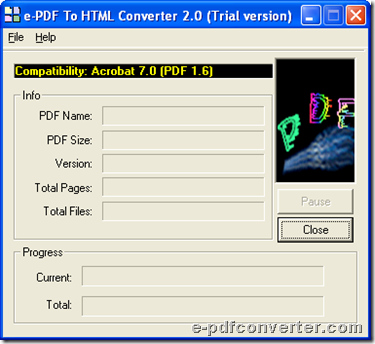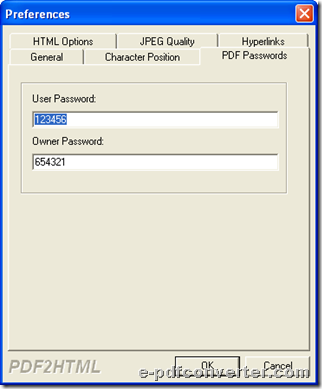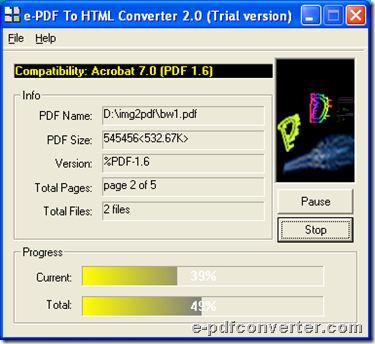How to convert PDF to specific page title HTML in defined background
This article aims to show you how to use GUI software to convert PDF file to specific page title HTML in defined background on Windows platforms.
e-PDF to HTML Converter, which is main tool for this process, is a component for converting PDF documents to single page or multi-page HTML files. Alternatively, it can edit HTML documents in HTML page title, HTML page keywords, HTML page background, HTML page, etc. without other assistance software of PDF, e.g., PDF editor, PDF reader, etc.. And this GUI tool could be applied in various Windows platforms, e.g., Win98/ME/NT/2000/XP/2003/Vista/7 platforms, and also it supports command line operation in various programming languages, e.g., VB, C++, etc., which is convenient for all kinds of Windows users and programmers.The Converter is characterized by its high speed, convenience in GUI and CMD, and high visual fidelity.
If you have interest to experience this tool, welcome to download installer of e-PDF to HTML Converter here to install trial version software in your computer for later trial.
And here is GUI interface of this tool, which is an easy-to-use panel for you to do operations to achieve conversion from PDF file to specific page title HTML file in defined background:
Step1. Set HTML page title and page background in advance
After double-click on software shortcut, GUI interface is opened on screen, and then you can click hotkey ctrl + D to open Preferences panel so that operations to set HTML can be done like followings:
- To set HTML page title on pop panel, please click tab HTML Options > type page title you want in edit-box Use the following page title so that targeting page title can be edited successfully
- To edit HTML background, please click select button under Define HTML background color directly, and then, select color on color panel and click Ok so that selected color can be displayed in color thumbnail besides button Select
After prepared work to set HTML is done, click on Ok helps you save these setting and close this panel directly.
Step2. Add PDF file to convert later
To add source PDF files, there are 2 ways for you to select:
- Click hotkey ctrl + F > select right PDF files in pop dialog box > dick Open directly
- Drag PDF files you need to process from computer and drop them onto GUI interface directly
And both of two methods mentioned above leads to successful adding of selected PDF files.
Step3. Set destination folder and convert PDF file to specific HTML as you wish
However, it is not the end after adding PDF, and automatically, another dialog box pops on screen in order to enable setting destination folder. After targeting folder is successful to set there, please click Save directly so that along with successful setting of source PDF files and targeting folder, conversion from PDF file to HTML file could be done successfully through this small GUI interface in your computer.
Did you convert PDF file to HTML file with specific page title and background with this tool? Well, if you encounter any problems, just don’t hesitate to share them with us in the way of comments here. And suppose you need to own this tool for good, just purchase e-PDF to HTML Converter.