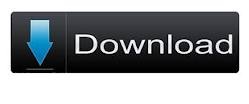To convert specific pages of PDF to Word, PDF to RTF or PDF to DOC, please do not hesitate to use e-PDF to Word Converter.
First of all, please do not hesitate to download installer of trial version from below, and then, you could double-click this installer so that trial version of this application could be installed directly.
To know more about this software, welcome to visit its homepage to know more. Or just try trial version directly, and then, here are steps to use it to convert specific pages of PDF file to Word file – PDF file to RTF file and PDF file to DOC file below:
Step1. Run software and add source Word file
Open GUI interface of this software, and then, please add source PDF file with this way:
Click Add PDF File(s) on GUI interface > select multi-page PDF file in pop dialog box > click Open directly. Then, this PDF file could be shown as directory in processing form.
Step2. Set targeting file type and edit specific pages of PDF
Then, please click radio MS Word Document or Rich Text Format in order to set targeting format as DOC or RTF. Then, please click radio Select Range to activate following related edit-boxes. Then, please type page numbers in edit-boxes From and To, e.g., 3, 5 separately.
Here is snapshot about GUI interface with added PDF file, targeting format and specific pages below:
Step3. Convert specific pages of PDF file to Word file of DOC/RTF
Then, please Convert on GUI interface > select right folder for saving Word file in pop dialog box > click Open, and then, after e-PDF to Word Converter starts this process from specific pages of PDF file to Word of RTF/DOC, RTF/DOC file from specific PDF pages could be added into targeting folder directly.
Here is the end of this article, if you have questions on how to convert specific pages of PDF file to Word file of RTF/DOC, just drop your comment here. And then, for more articles about this application, please keep visiting here, where other articles about different tools could be shown to you day by day.
Finally, to get full version of this application, please click following icon: