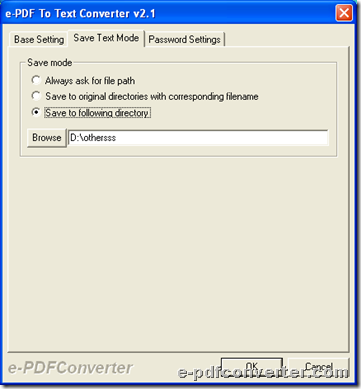This article would like to show you how to use e-PDF to Text Converter to convert password protected PDF to text/HTML on Windows platforms.
e-PDF to Text Converter enables you to convert PDF files to text files or PDF files to HTML files immediately. Besides, this GUI tool is able to help you edit targeting properties in all Windows systems. Want to know how to process password protected PDF files? Just remain where you are and read the followings:
Step1. Download and install
Trial version software can be used freely, so, if you want to own this tool instantly, please firstly download installer of e-PDF to Text Converter, then, to install trial software in your computer, just double-click this installer and follow setup wizard step by step till the end.
Step2. Add password protected PDF files for process
After installation, just open software, click Add File(s) on GUI interface > select password protected PDF files in pop dialog box > click Open directly, and finally, added paths of PDF files signals successful adding of password protected PDF files as shown in following snapshot:
 Step3. Set targeting folder for text/HTML
Step3. Set targeting folder for text/HTML
After adding, click Setting on GUI interface, and then, click tab Save Text Mode on pop panel > select one of radios under this tab, for instance, click radio Save to following directory, then, you need to type targeting path of destination folder in edit-box Browse so that destination folder could be set successfully, etc. as shown in following snapshot:
Step4. Type passwords of added PDF file
After setting targeting folder, please click tab Password Settings on pop panel, and then, select check-box Use same passwords for all PDFs in order to activate edit-boxes below it, and then, to make software process password protected PDF files, please input owner password and user password of added PDF into edit-boxes as shown in the following picture directly:
Then, it is finished to make software prepare to process password protected PDF file.
Step5. Set HTML mode for conversion
However, setting panel can not be closed, for if you need to generate simple HTML file, it is elementary to click tab Base Setting, and then, click check-box Produce Simple HTML so that program knows you need to process password protected PDF file to simple HTML, too. Here is snapshot about related operations in this step:
 Finally, after all steps mentioned above based on this panel, please click Ok so that setting here can be saved directly.
Finally, after all steps mentioned above based on this panel, please click Ok so that setting here can be saved directly.
Step6. Convert password protected PDF file to text/HTML directly
In the end, after all prepared work, one click on Convert PDFs enables conversion from password protected PDF file to text/HTML file directly. And then, please check destination folder a few seconds later, you can see targeting text file and HTML file there.
At the end of this article, which is about converting password protected PDF file to text/HTML, to get mentioned software for good, welcome to purchase e-PDF to Text Converter.